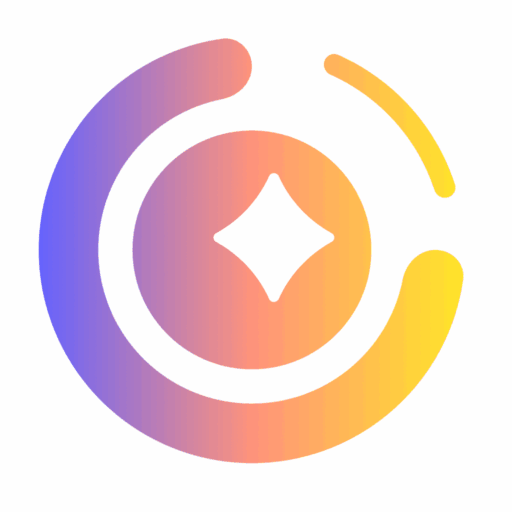MagicLight AI makes it easy to turn your script into a fully animated video—even a 30-minute-long storytelling film. Whether you’re an educator, marketer, or indie creator, this guide will walk you through the essential steps.
This tutorial is especially useful if you’re wondering how to add text to a video, how to add words to a video, or how to write text on video using AI-powered tools.
🚀 Step-by-Step Guide to Creating a Video with MagicLight AI
MagicLight’s video creation process involves just four streamlined steps:
Input Text → Choose Style/Language/Aspect Ratio → Edit Characters → Enhance Effects (Optional) → Render Final Video
1. Start by Clicking “Create AI Video” on the Homepage
Navigate to MagicLight AI and click the Create AI Video button to begin your project.
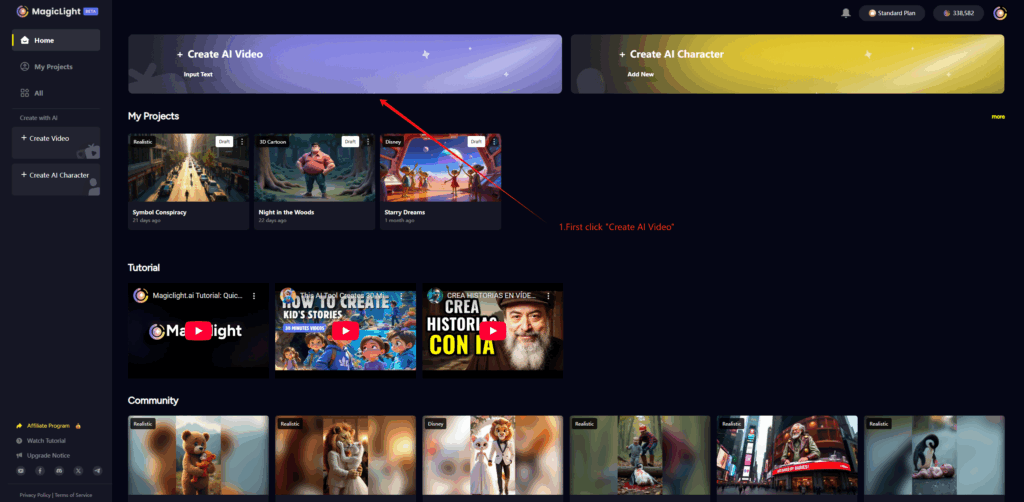
2. Enter Your Text and Choose Style, Language, and Aspect Ratio
You’ll now choose between two script modes:
- Smart Script: Automatically breaks your input into a scene-by-scene screenplay. The script is optimized to match your desired video length.
- Basic Script: Uses your existing script exactly as written, without any modifications.
If you’re exploring how to write text on video in a narrative format, Smart Script is the best choice.
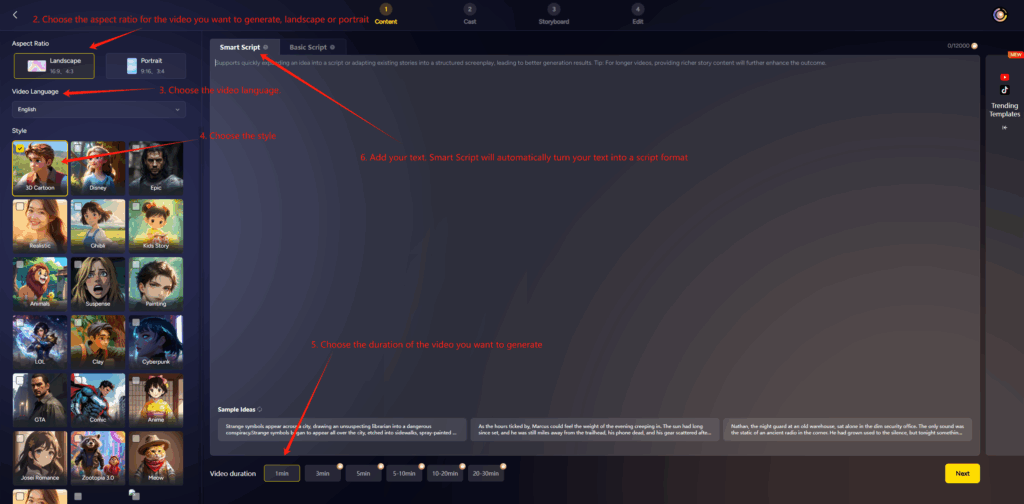
3. Review the AI-Generated Script Breakdown
Once you’ve entered your text, MagicLight will display a visual breakdown of your script—divided into scenes with previewable content.
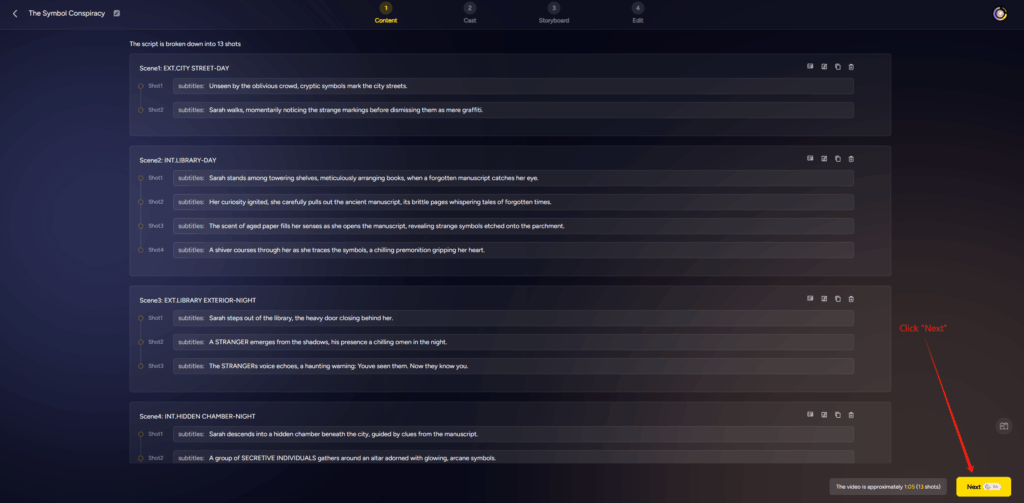
4. Edit Characters: Customize or Use Auto-Cast
Click Auto-Cast to let MagicLight automatically assign characters based on your story. Or, manually select and edit characters for complete creative control.
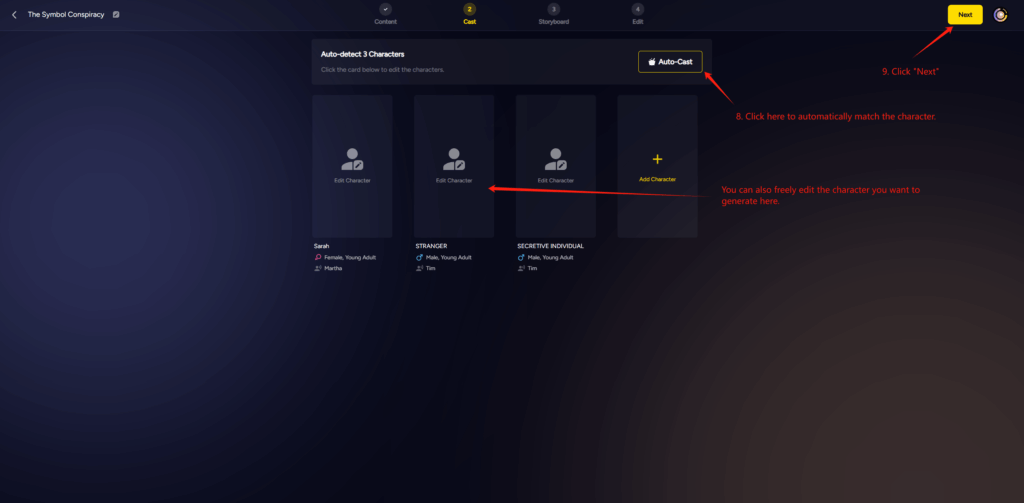
5. Enhance Visuals: Regenerate or Animate Your Scenes
Not satisfied with a scene? Click Regenerate to instantly generate new visual interpretations.
Want your scenes to move? Try the Animate feature — choose from four dynamic motion effects to bring your characters to life.
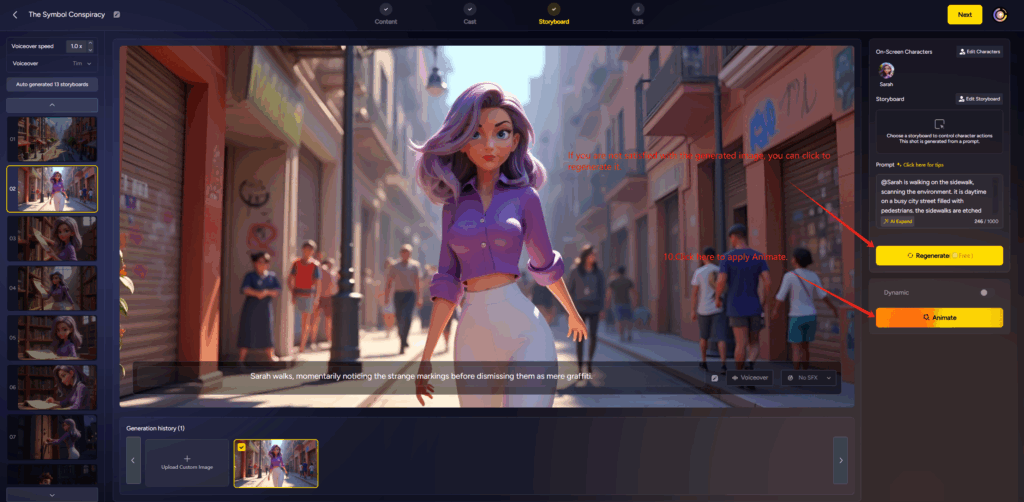
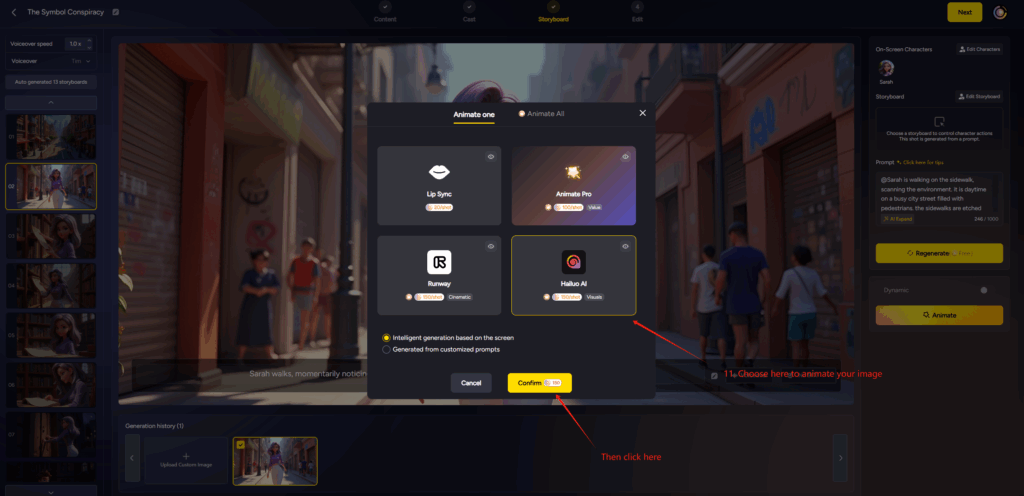
6. Preview Scene Animation Effects
You can preview how your selected animation effects look before finalizing your video. This helps you ensure consistency across scenes.
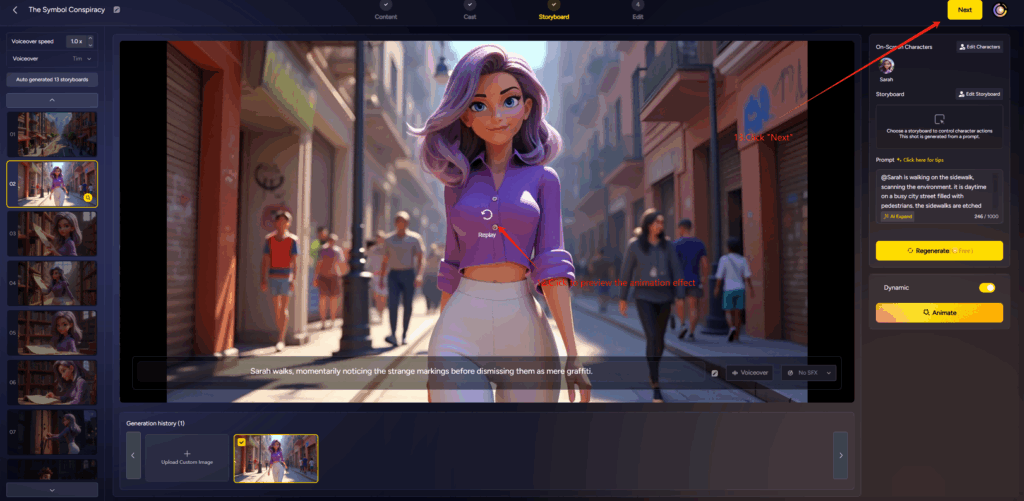
7. Choose Your Video Cover Style
Select from various thumbnail and cover frame styles to match the tone of your animated film.
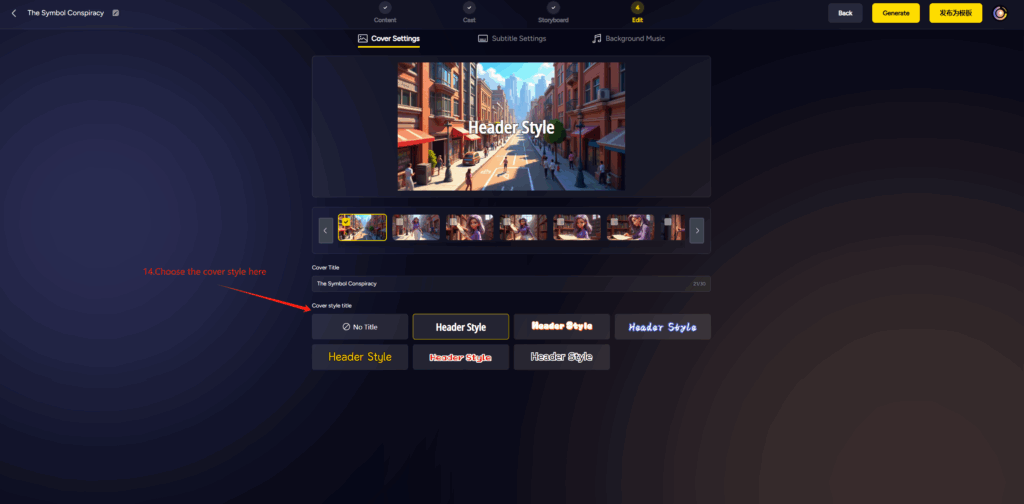
8. Select Subtitle Style
Customize how your captions appear in the final video. Subtitle styling is essential when considering how to add words to a video in a visually engaging way.
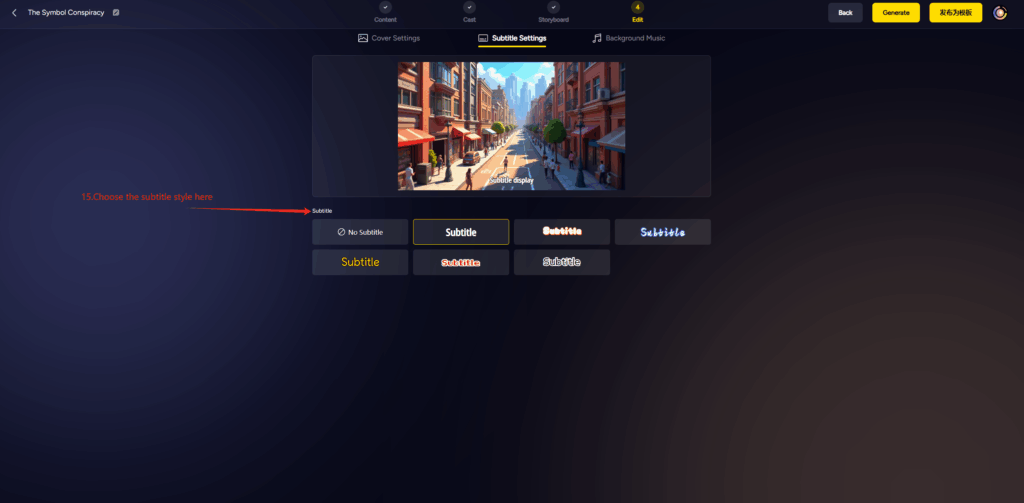
9. Choose Background Music and Render Your Video
Finally, pick a background music track that fits your theme, and click Generate Video. MagicLight AI will stitch everything together into a polished, professional-quality video.
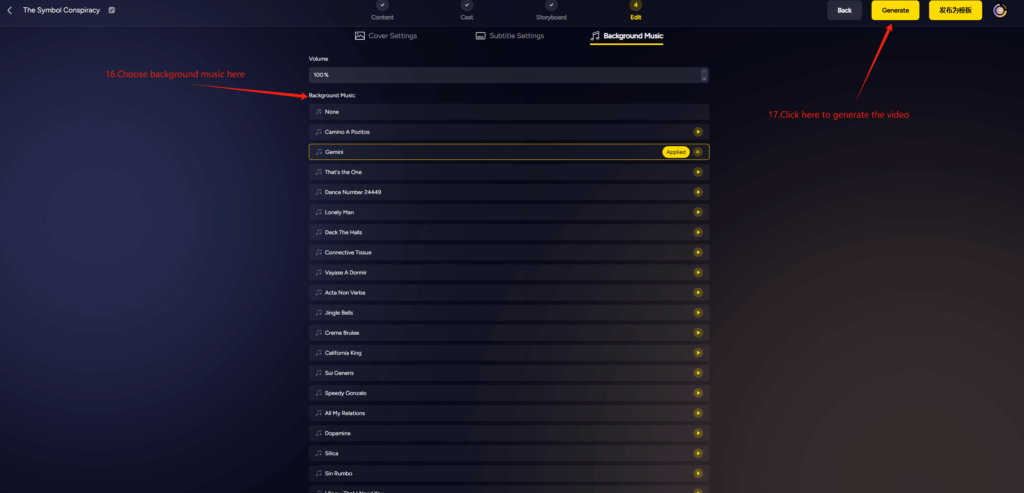
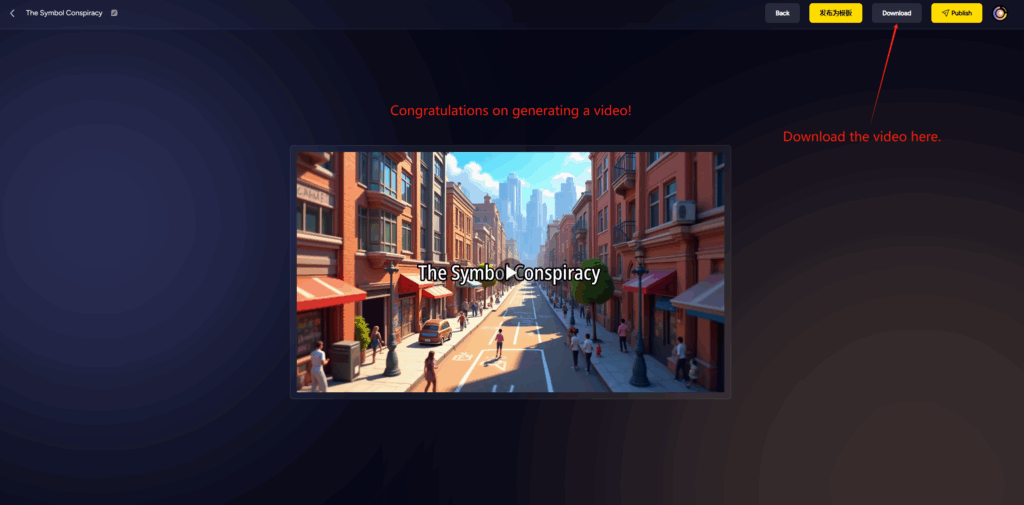
🎯 Final Thoughts
MagicLight AI streamlines video production—especially for users who want to know how to add text to a video quickly and creatively. From script to screen, your animated storytelling is just a few clicks away.
Whether you’re creating educational content, explainer videos, or a full animated film, MagicLight gives you the power to do it all—without needing video editing experience.