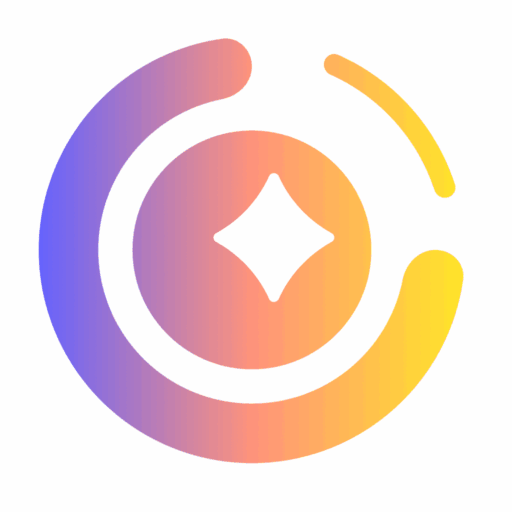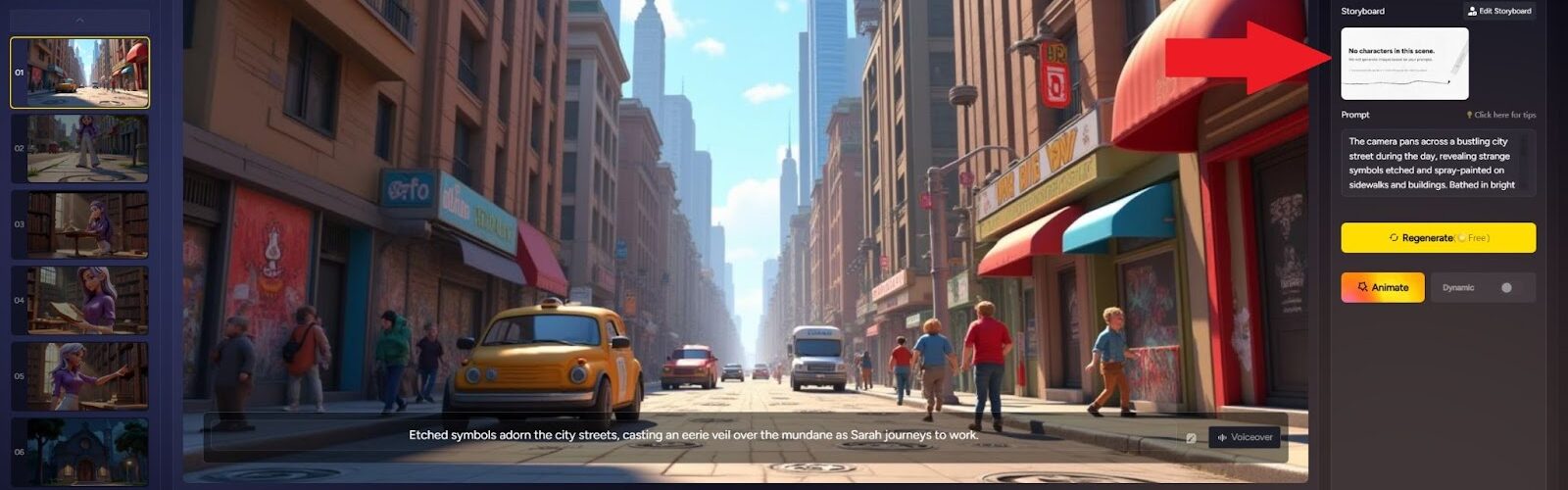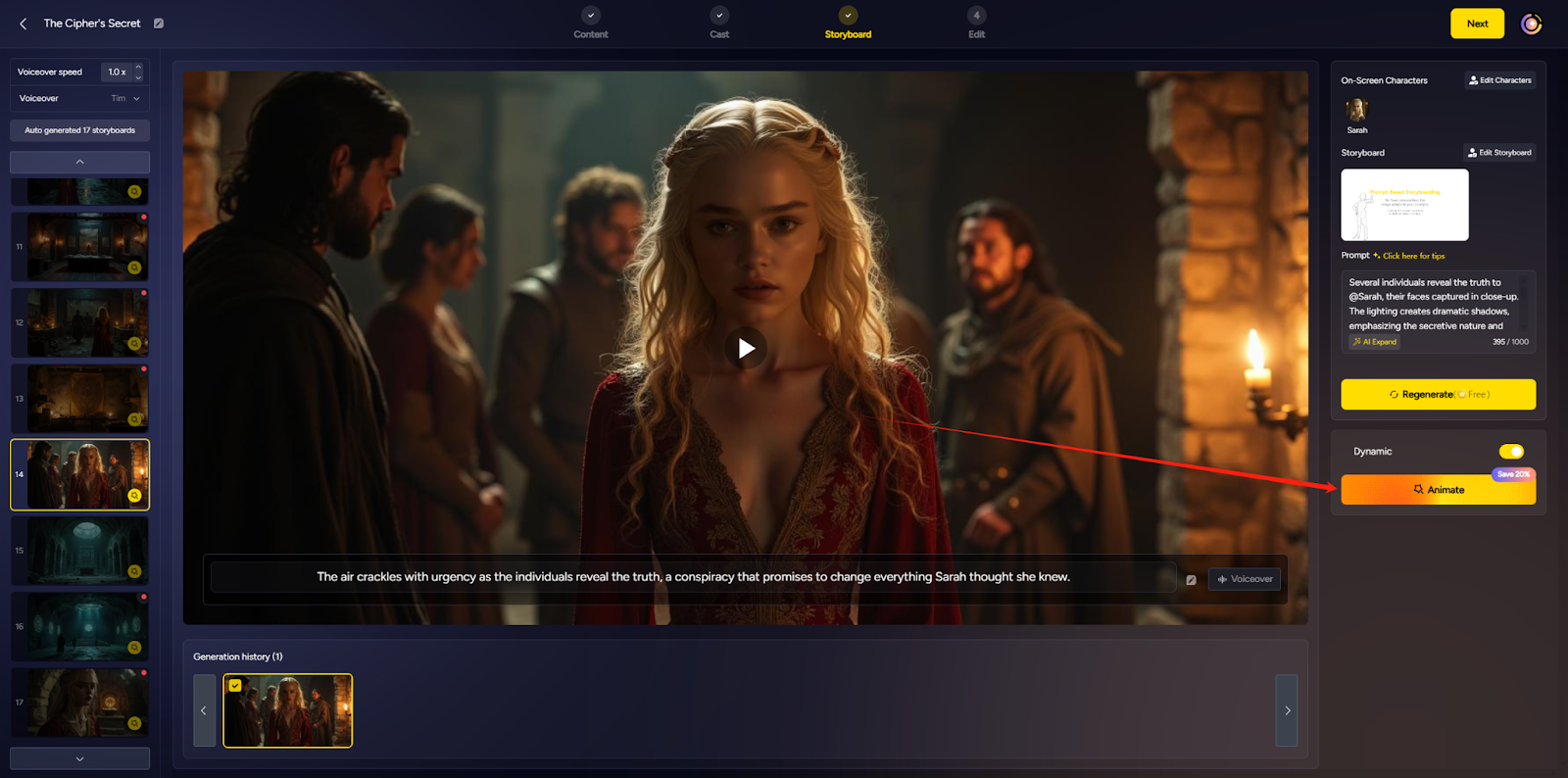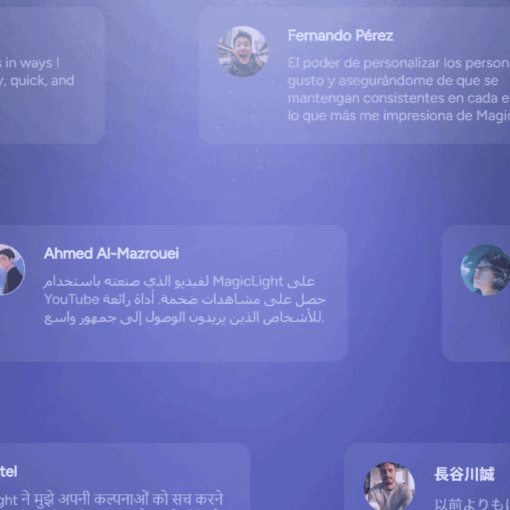Q1:Why can’t I download my videos?What should I do if the video download fails?
A:If your download fails, don’t worry — here are three alternative methods you can try to successfully download your video
1.You can try using the built-in download button on the video player itself. Sometimes, the player provides a direct way to save the video locally.
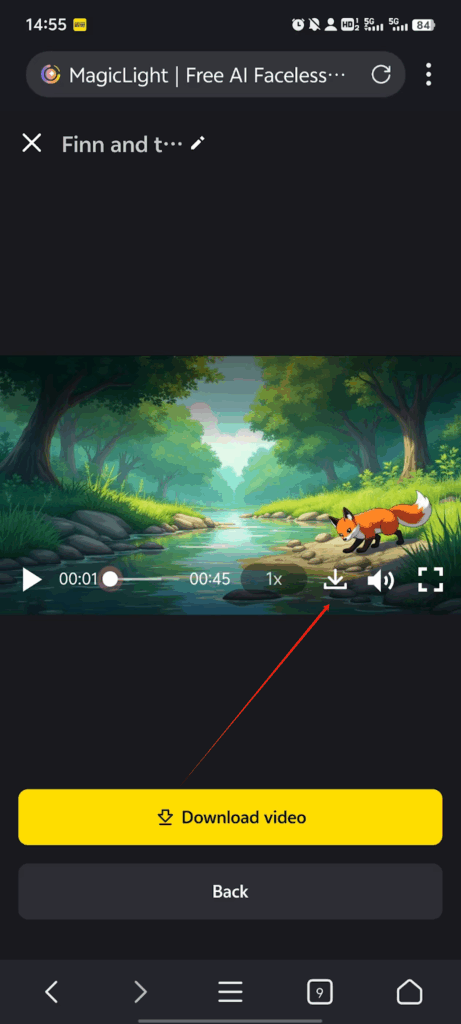
2.Try accessing your project from a desktop or laptop computer instead of a mobile device. Once you’re on the computer, go to your project page and attempt the download again.
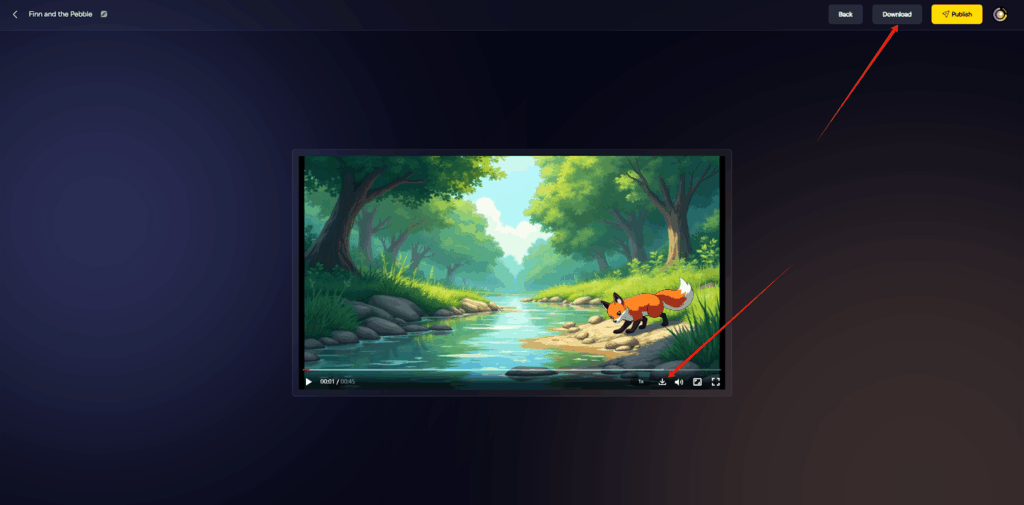
3.You can check the “Downloads” section in your browser — your video may have already been successfully downloaded.
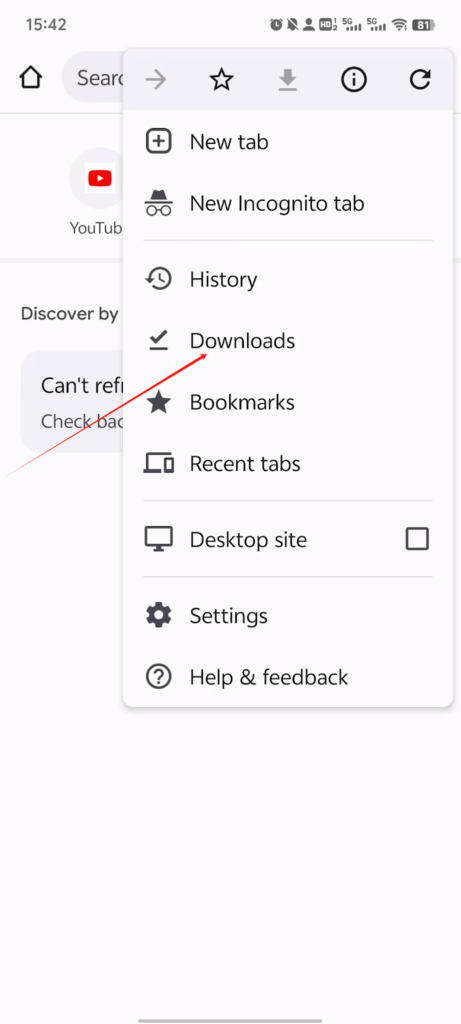
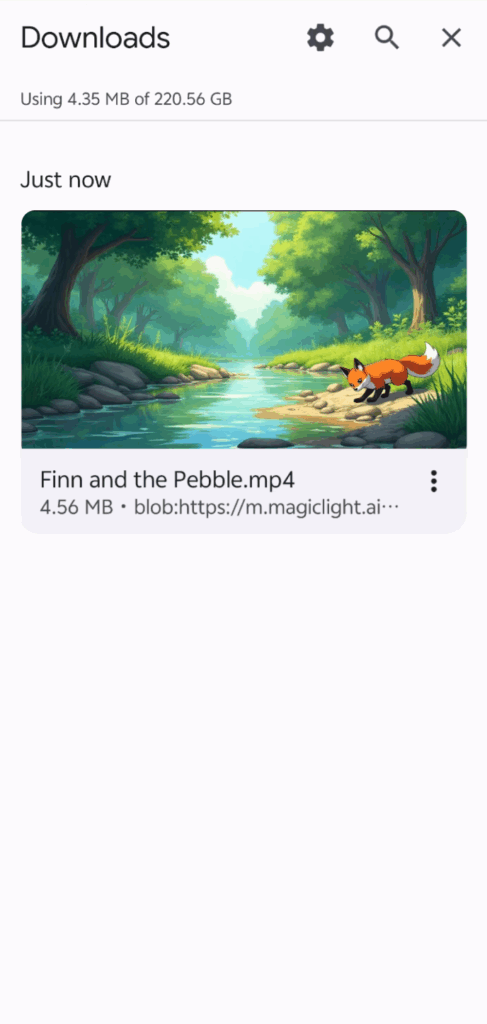
If you’ve already tried all three download methods and the issue still isn’t resolved, please contact one of our admins in Discord or Telegram for help. Here’s what to do:
- Send a private message to an admin on Discord or Telegram.
- In your message, clearly describe the issue you’re facing and include your email address along with the project name.
Once we receive your information, we’ll manually download the video for you and share it via a Google Drive link.
Q3:What should I do if I’m not satisfied with the generated shots? Can I replace it?
A:If you’re not satisfied with the image or its composition, you can adjust the storyboard. In the Storyboard interface, you’ll find the “Regenerate” button at the bottom right corner, which allows you to redraw the image.
If the framing or layout isn’t what you envisioned, you can modify the scene by adjusting the shot composition. Additionally, refining your prompt with more detailed descriptions can help achieve a result that better matches your vision.
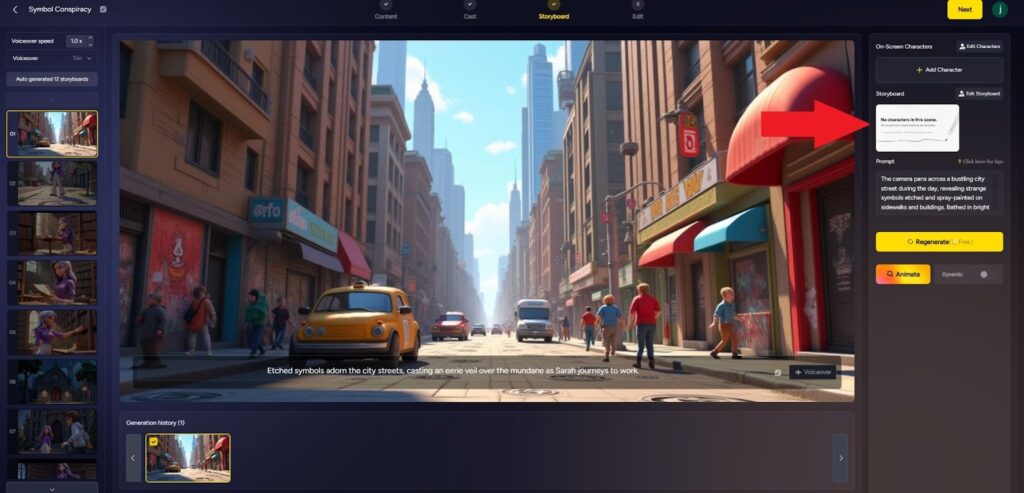
Q4:How long will the videos I create be kept? Will they be automatically deleted?
A:The creations you make will be saved in your account permanently and will not be deleted.
Q6:Can I only choose two characters in a Short?
A:Currently, a Short supports up to two specific characters at most. You can include them in the prompt by typing “@” followed by the character’s name. However, if you’d like to generate a group of people, you can describe that in the prompt — this way, the image can include a crowd or group.
Q8:How to make different characters speak in the same scene?
A:To have different characters speak in the same scene, follow these steps:
step 1:First, divide your subtitles into Narration, A, and B.
step 2:Duplicate the first image twice, so you have three images in total.
step 3:In the first image, keep only the narration subtitles and set the voiceover type to “Voiceover.”
step 4:In the second image, remove the narration and B’s subtitles, keeping only A’s subtitles, and set the voiceover type to “A.”
step 5:In the third image, remove the narration and A’s subtitles, keeping only B’s subtitles, and set the voiceover type to “B.”
By following these steps, you can achieve a scene where narration, A, and B speak in sequence within the same setting.
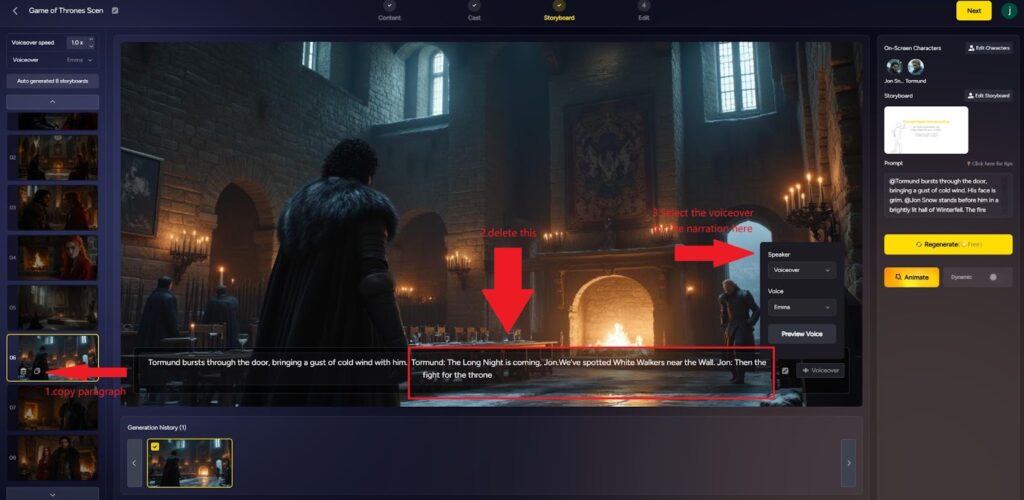
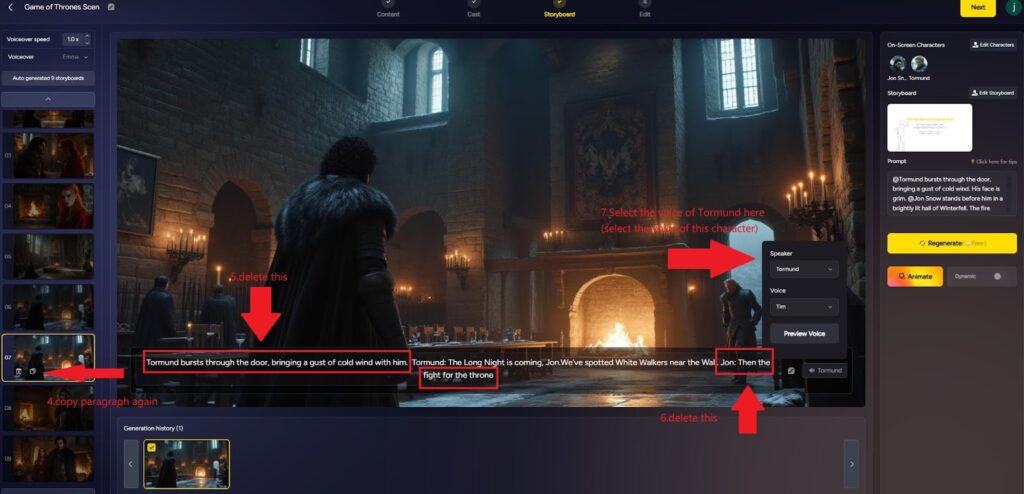
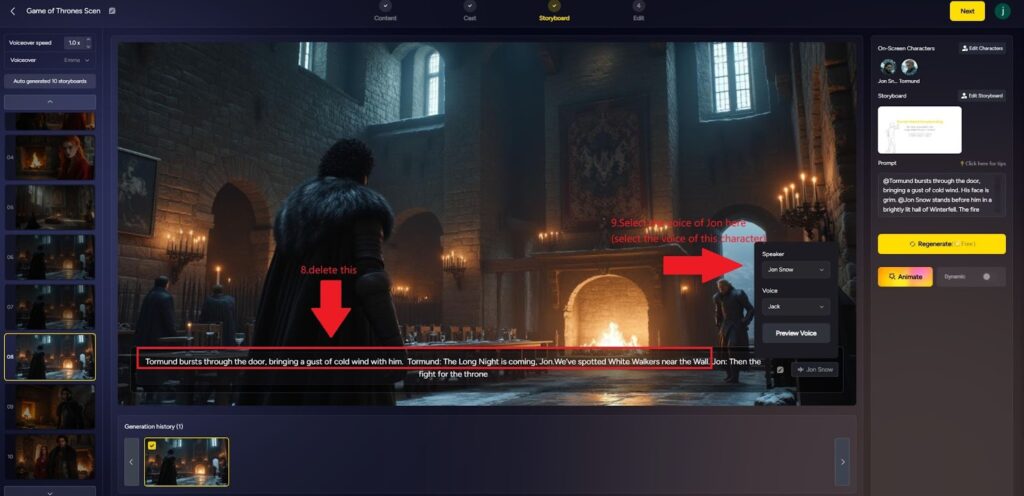
Q9:Can it be used commercially?
A:You are allowed to commercialize the content and retain the copyright for the projects you create. For example, you can upload your content to YouTube and earn revenue from it.
Q10:How to choose the length of your video?
A:At the bottom of the Content page, you can select Video Duration — this is where you can choose the length of the video.
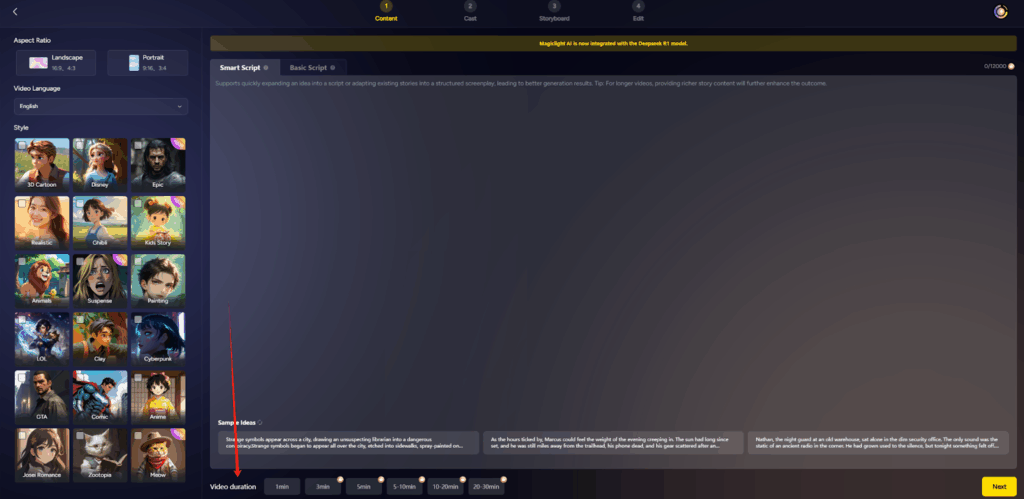
Q11:How do I add or delete a paragraph?
A:To add or delete a paragraph, hover your mouse over the image thumbnail on the left side of the Storyboard’s preview shots interface. You will see the copy and delete buttons appear at the bottom left corner. Click the copy button to add a scene and the delete button to remove it.
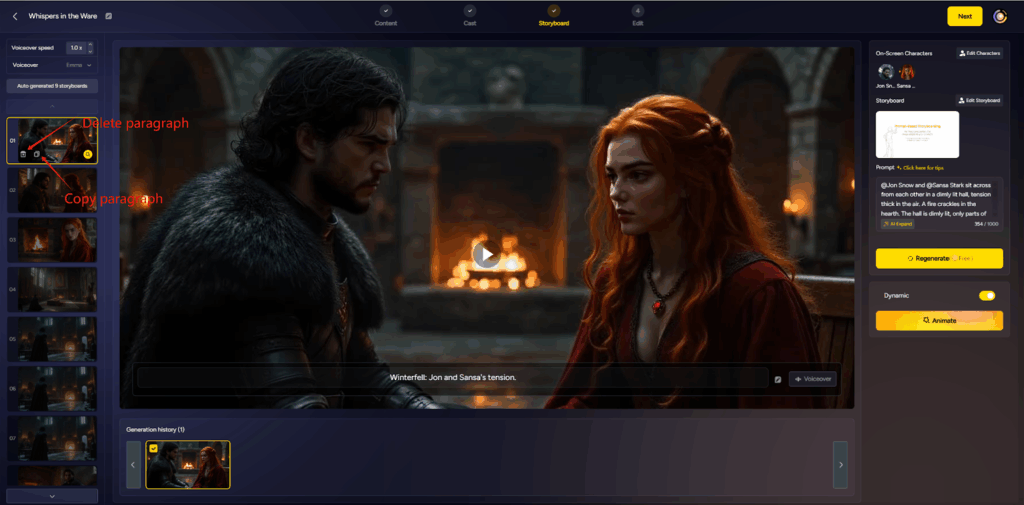
Q12:How do I re-edit a published work?
A:On the MagicLight homepage, go to “My Project,” click the menu in the top right corner of your project, and select “Edit.” This will allow you to re-edit your video.