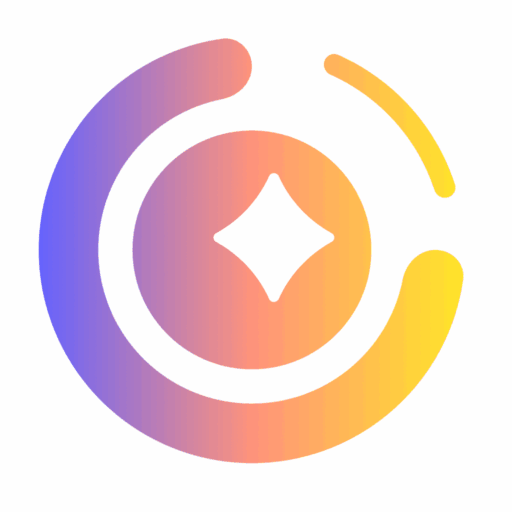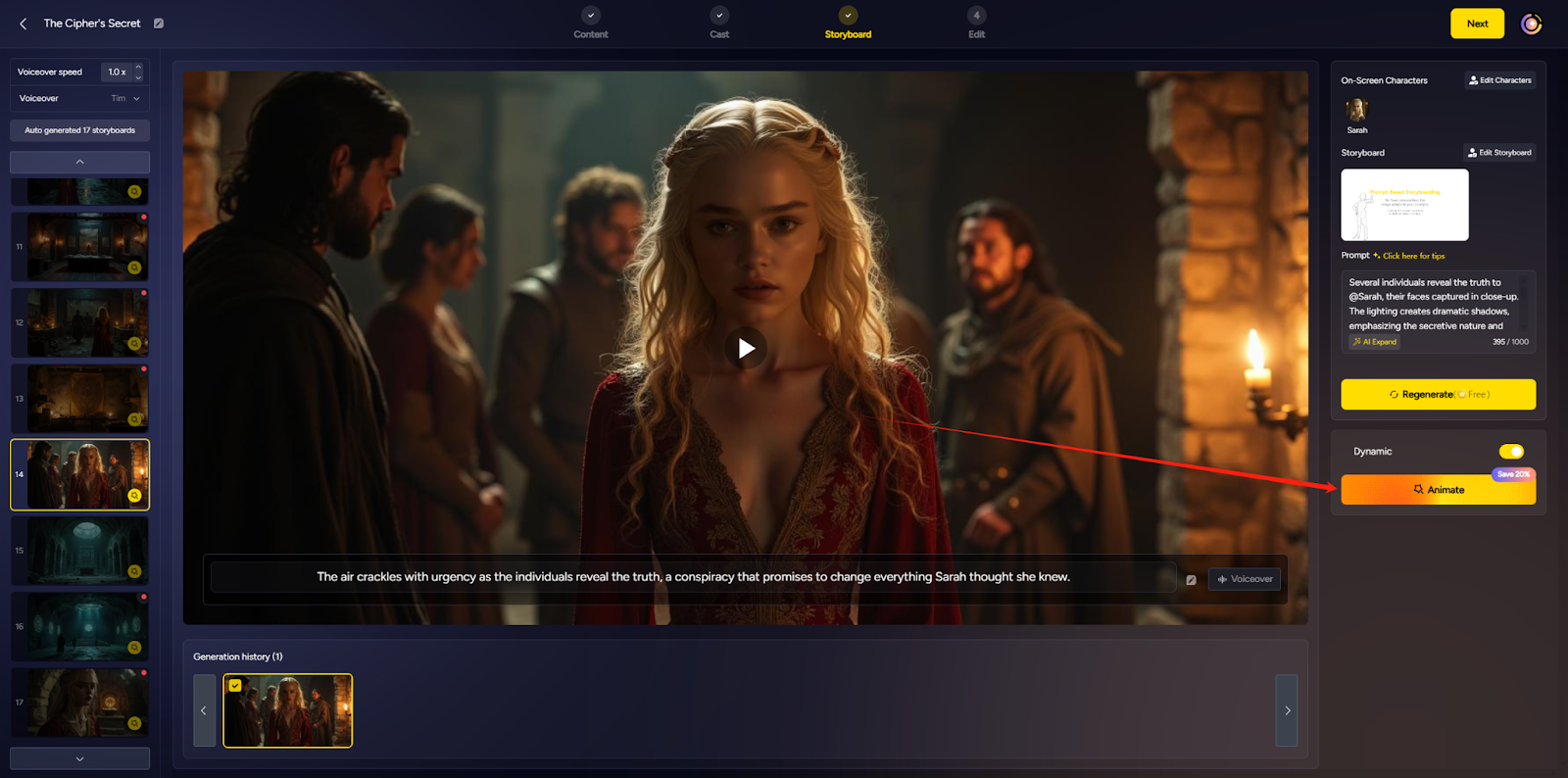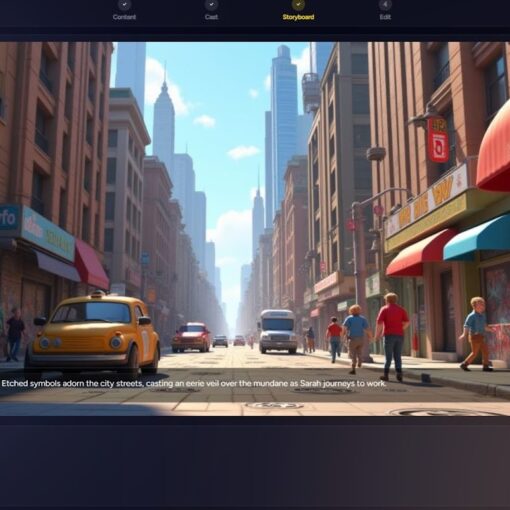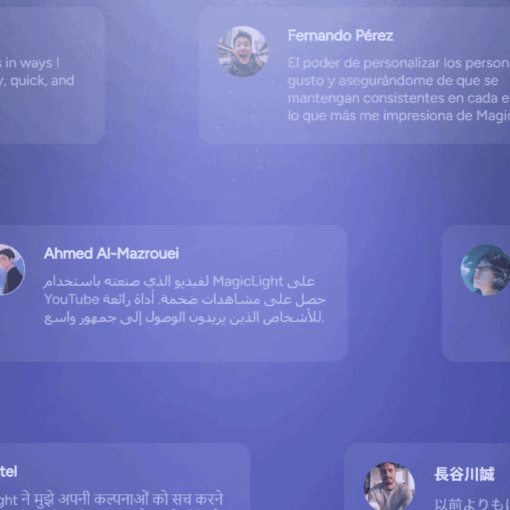Q15:Why does my character’s appearance change in some shots?
A:You can start by checking the character description in your prompt to ensure it is as detailed as possible, including specifics such as clothing, eyes, and actions. It’s normal for generated characters to show some variation each time. Currently, the algorithm can only maintain a few key features consistently, but we’re actively working on optimizing it to improve stability and accuracy in future updates. We appreciate your understanding as we continue to enhance the system! If you’re experiencing inconsistencies with your character across scenes, please provide your email or project name to admin on Discord or Telegram.This will allow us to review your work and identify areas for improvement.
Q16:Why is my shots generation so slow?
A:When generating an image for the first time, we prioritize processing to ensure you receive the results as quickly as possible. However, for subsequent image generations, there may be a queue due to system resource limitations. Users on a paid plan are given priority access, which can significantly speed up image generation. To further enhance your experience, we also recommend joining our VIP program, which offers even faster generation speeds and higher priority in the queue.
Q17:Why is my animated shots stuck during the generation process?
A:Typically, generating an Animate Short takes about 1 to 2 minutes. If the generation fails, the credits will be automatically refunded.If you experience long loading times or issues with Animate images not generating, feel free to reach out to an admin on Discord or Telegram. We’ll help regenerate the images for you.
Q18:What if the character library does not have the character I want? How can I create a character?
A:To Create a character.Click on “Create AI Character” on the homepage,this will take you to the “New Role Profile” page where you can start creating a new character profile.
Step 1:Fill in the actor’s name, gender, category, and age, and enter the character description in the Character Prompt section below.
Step 2 (Optional): Follow the visual instructions on the right side of the page to upload full-body and half-body photos of the actor, if needed.
Step 3:Click on “Generate Image” to complete the creation of your character’s image.
Tips:
• If you choose Human, ensure that the photo you upload clearly features a human, ideally a close-up frontal shot of the face.
• If you choose Anthro, the photo should depict a non-human character with human-like features, also preferably a close-up frontal image.